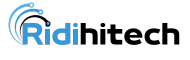Introduction: In today’s fast-paced digital world, a slow computer can be a major source of frustration. Whether you’re working on important projects, gaming, or simply browsing the internet, a sluggish computer can hinder your productivity. Fortunately, there are several steps you can take to optimize your computer’s performance and get it running smoothly again.
**1. Clearing Disk Space: One of the common culprits behind a slow computer is insufficient disk space. Start by cleaning up unnecessary files, such as temporary files, downloads, and unused applications. This not only frees up space but also improves overall system responsiveness.
**2. Manage Startup Programs: Many applications launch automatically when you start your computer, consuming valuable resources. Review and disable unnecessary startup programs to speed up the boot process and reduce system strain.
**3. Update Your Operating System: Keeping your operating system up to date is crucial for optimal performance. Regular updates often include performance improvements and security patches. Make sure your system is set to automatically install updates or check for updates regularly.
**4. Upgrade Your Hardware: If your computer is still struggling after software optimizations, it might be time to consider a hardware upgrade. Adding more RAM or upgrading to a solid-state drive (SSD) can significantly enhance your computer’s speed.
**5. Optimize Your Browser: If web browsing is slow, consider optimizing your browser settings. Clear the cache regularly, disable unnecessary extensions, and consider using lightweight browsers for faster performance.
**6. Run a Disk Cleanup and Defragmentation: Regularly running disk cleanup and defragmentation tools can improve the efficiency of your hard drive. These tools organize data on your disk, making it easier for your computer to access files quickly.
**7. Check for Malware and Viruses: Malware and viruses can severely impact your computer’s performance. Run a thorough antivirus scan to identify and remove any malicious software that may be slowing down your system.
**8. Adjust Visual Effects: Windows and other operating systems often come with visual effects that, while aesthetically pleasing, can consume system resources. Adjusting or disabling these effects can lead to a noticeable improvement in performance.
**9. Upgrade Your Graphics Drivers: If you use your computer for gaming or graphic-intensive tasks, ensuring that your graphics drivers are up to date can significantly enhance performance. Visit the official website of your graphics card manufacturer to download the latest drivers.
Conclusion: By following these steps, you can breathe new life into your computer and enjoy a faster, more responsive system. Regular maintenance and optimization are key to keeping your computer running smoothly over time. Experiment with these tips and find the combination that works best for your specific needs. A faster computer awaits, ready to meet the demands of your digital lifestyle.